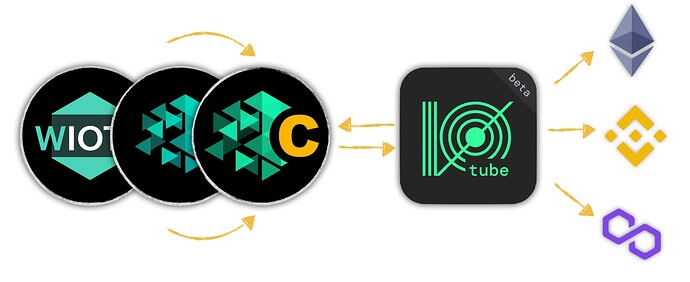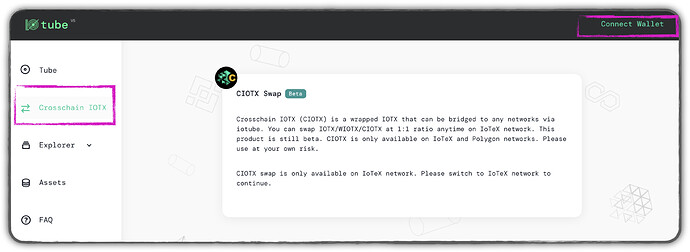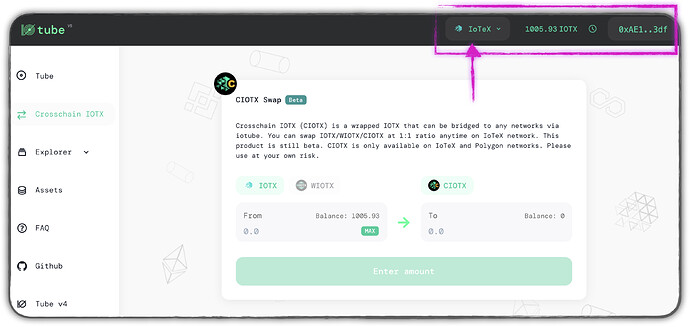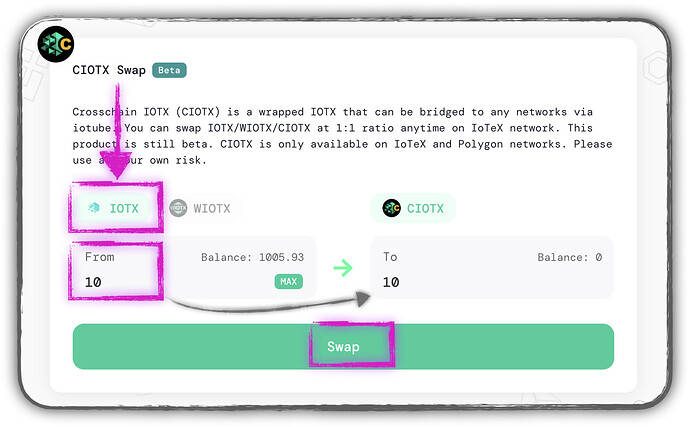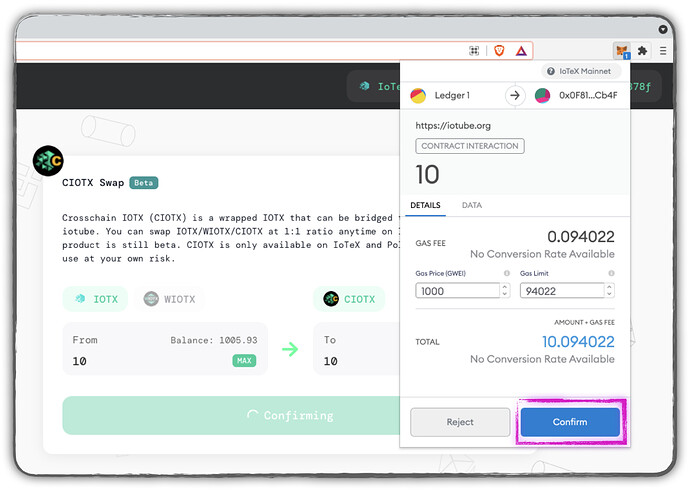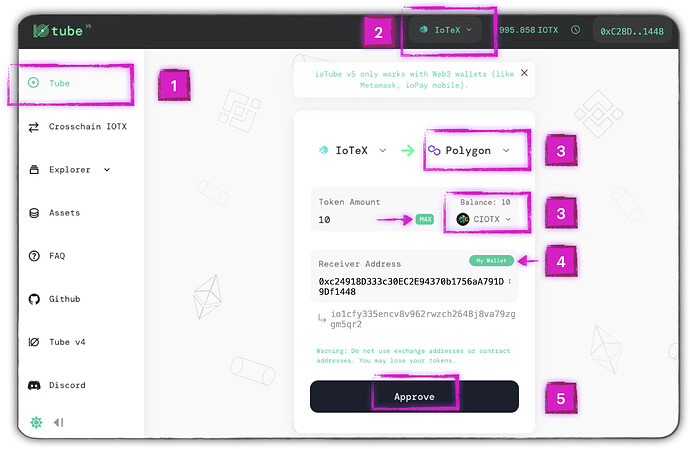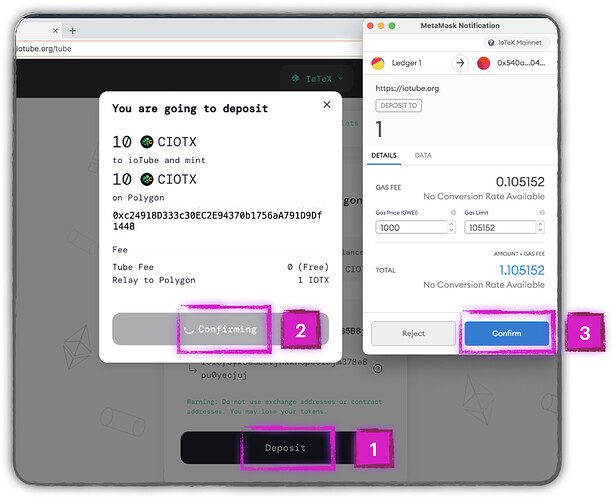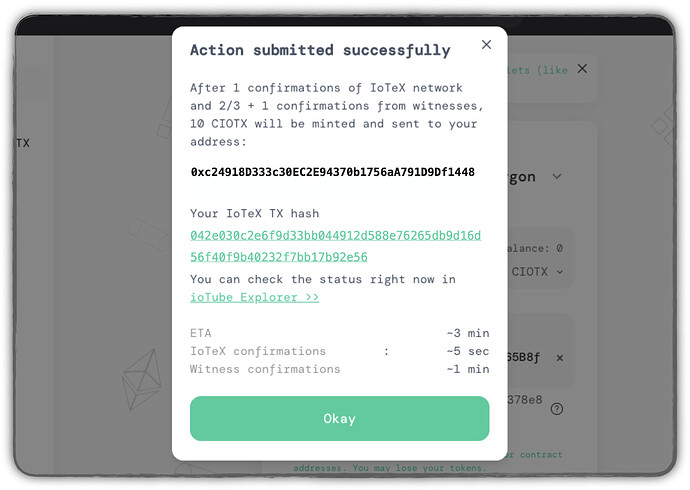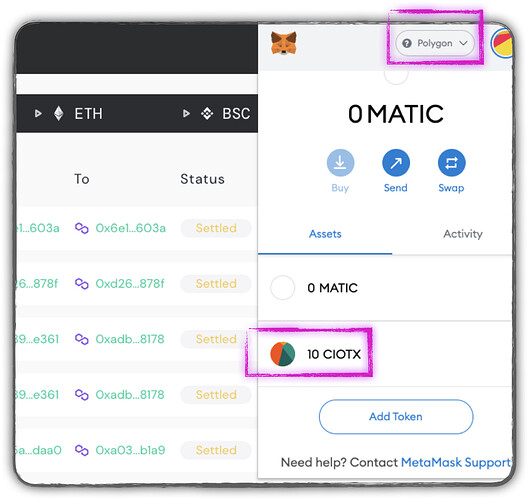CIOTX, or “Cross-chain IOTX,” is an XRC20 wrapped version of the native IOTX token, designed to bridge your IOTX to any networks easily, through the iotube Bridge. You can swap IOTX/WIOTX/CIOTX at a 1:1 ratio anytime on the IoTeX network using the dedicated section in iotube.
CIOTX is currently only available on the IoTeX and Polygon networks.
This product is still beta: use it at your own risk
In this tutorial, we will wrap some native IOTX into CIOTX, then send them to Polygon using iotube.
Prerequisites
- You have Metamask installed
- You have some native
IOTXin your Metamask
Access the CIOTX swap page
For maximum simplicity, CIOTX is directly integrated into the iotube Dapp:
- Access https://iotube.org
- Select the “Crosschain
IOTX” menu item - Connect your Metamask Wallet
- Select IoTeX as the source chain
Wrap IOTX into CIOTX
- Verify your IoTeX address is correct
- Verify you have some
IOTXbalance - In the “From” field, select
IOTXand input10.  Make sure you leave at least 1
Make sure you leave at least 1 IOTXin the balance (to pay for some gas)!- Click “Swap” to confirm the swap operation
- Confirm the transaction in Metamask
Wait a few seconds for the transaction to be confirmed on the IoTeX chain.
Meanwhile, you may want to add the
CIOTXtoken to your Metamask assets.
You can do that by adding a custom token with a contract address:
0x99b2b0efb56e62e36960c20cd5ca8ec6abd5557a
Send CIOTX to Polygon
Now that you wrapped some IOTX into CIOTX, you are ready to send it to Polygon using iotube.
- Select the iotube menu item
- Make sure the source chain is on IoTeX
- Select
CIOTXas the token to transfer and hitMAXto send all10 CIOTX. - Click
My Walletto send the tokens to the same sender address (but on the Polygon chain!) - If required, click
Approveto allow iotube to spend yourCIOTX,and confirm in Metamask
Once the Approval is finalized,
- Click “Deposit” on iotube
- Click “Confirm” in the recap dialog
- Confirm in Metamask to send the
CIOTXtokens to Polygon:
When the transaction is submitted, you will get a confirmation dialog. You can also visit the iotube explorer to monitor the status of your transaction.
Meanwhile, you may want to add the
CIOTXtoken to your Metamask assets on Polygon.
You can do that by adding a custom token with a contract address:
0x300211def2a644b036a9bdd3e58159bb2074d388
- Switch Metamask to the Polygon network, and verify your
CIOTXbalance in the Polygon Network.