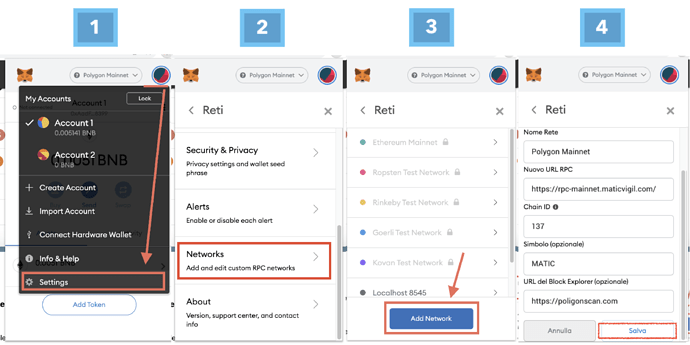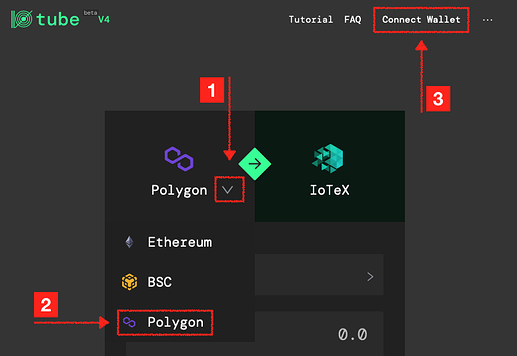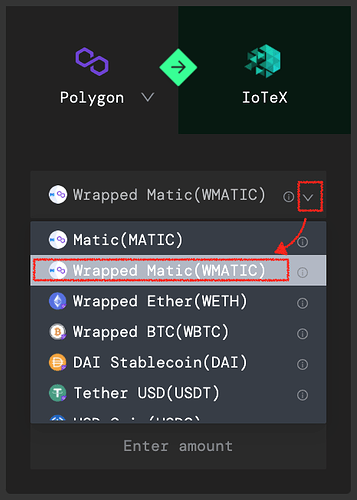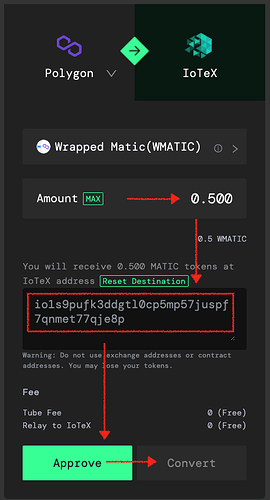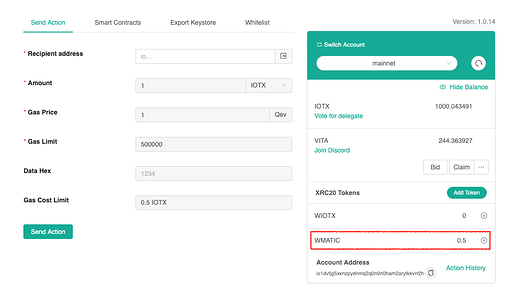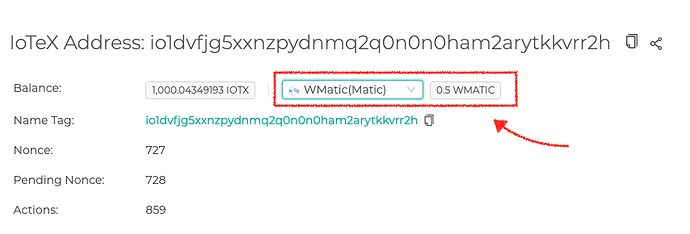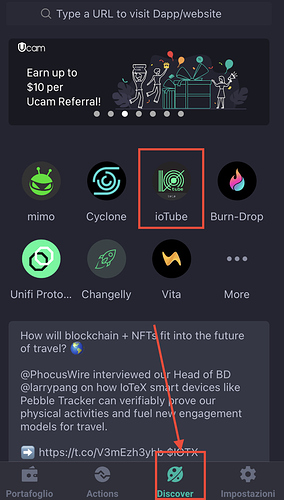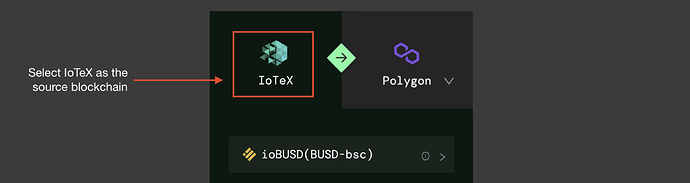ioTube is a cross-chain bridge that connects IoTeX to other blockchain networks, enabling new assets and liquidity from other blockchains to flow into IoTeX, and position IoTeX to deliver unique IoT assets to other blockchains in the future.
ioTube currently bridges IoTeX with Ethereum, Binance Smart Chain and Polygon. In this tutorial we will show how to transfer ERC20 tokens from Polygon to IoTeX.
See all ioTube tutorials:
- BSC/IoTeX ioTube tutorial!
- Ethereum/IoTeX ioTube tutorial
- Polygon/IoTeX ioTube tutorial
- Solana/IoTeX ioTube tutorial
Convert your Matic assets and bring new liquidity to the IoTeX Network now at ioTube | IoTeX Bridge
- Configure Polygon in Metamask
- Send ERC20 tokens from Polygon to IoTeX
- Send XRC20 tokens from IoTeX to Polygon
1. Configure Polygon in Metamask
To start using the ioTube app with Polygon, you first need to configure Metamask to interact with the Polygon network. Let’s quickly see how to do that, while you can read the full official documentation from here.
- Make sure you have the Metamask plugin Installed in your browser
- If it’s your first installation, you may need to create a new account in Metamask before you can continue
- Open the Metamask “Settings” menu and select “Networks”, then “Add Network” and fill in the data as in the picture below:
- Make sure you have Polygon Mainnet selected in Metamask
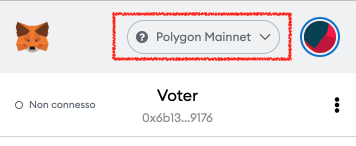
2. Send ERC20 tokens from Polygon to IoTeX
The purpose of this operation is to lock a certain amount of an ERC20 token on Polygon, and create an equivalent amount of IoTeX version (XRC20) of the same token on the IoTeX blockchain.
2.1 Open and connect to ioTube dApp
-
Click the “Polygon” Tab to select Polygon Blockchain as the source network
-
Click the “Connect Wallet” link to allow IoTube to connect to your Metamask wallet
-
Confirm the connection in Metamask
Select the ERC20 token you want to send to IoTeX
From the dropdown, select which ERC20 token you want to move from Polygon to IoTeX. If your favorite token is not listed, feel free to submit your request to the team..
For the purpose of this example we will transfer some Wrapped Matic to IoTeX:
2.2 Send the transfer
-
Select the amount of ERC20 tokens you want to move
-
Input the IoTeX destination address (! Do not set an Exchange address as a destination)
-
If requested, click “APPROVE” and confirm the Approve transaction in Metamask
-
Finally, click “CONVERT” and confirm the transfer in Metamask:
After the transaction is confirmed in the Polygon network, your ERC20 tokens will be “locked” in a Polygon smart contract, while the same amount of the equivalent XRC20 token will be “minted” on the IoTeX blockchain. This means the circulating supply of the ERC20 token you converted will stay the same, taking into account versions from both Polygon and IoTeX blockchains!
Congratulations! You just moved some liquidity from Polygon to IoTeX!
2.3 Check the destination account on IoTeX
You can use ioPay to unlock the destination address and check the new token balance (use the “Add Token” button to add the token to the list of XRC20 tokens, or find all the token contract address on the IoTeX explorer):
OR you can just check the balance on the IoTeX Block Explorer at https://iotexscan.io:
3. Send XRC20 tokens from IoTeX to Polygon
You can also perform the opposite operation, sending converted XRC20 tokens from the IoTeX blockchain back to Polygon:
-
If you are on Desktop, make sure you have ioPay Desktop open and unlocked
-
If you are on Mobile, then open the Discover tab inside the ioPay Mobile Wallet and select the ioTube dApp icon:
- Make sure to select IoTeX as the source network in ioTube (i.e., IoTeX tab will appear on the left side, as shown below)
-
Follow the same steps as described above when sending from Polygon to IoTeX at sections 2.1 and 2.2
-
Finally check the balance of the destination address on the Polygon network in Metamask, or by checking the Polygon block explorer.
Questions?
Please reach out to us on Telegram with any questions: Telegram: Contact @IoTeXGroup